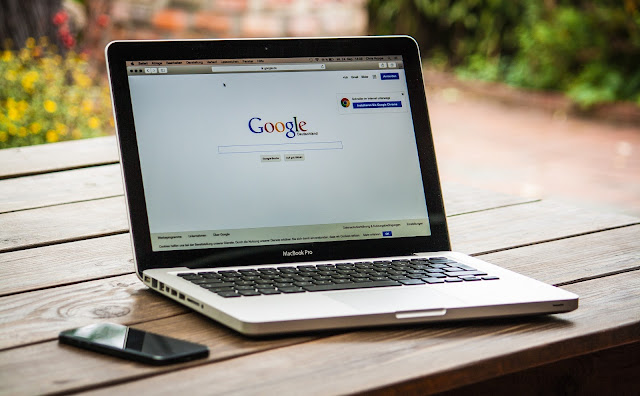You are being watched at every turn in today's connected world. You can have different kinds of apps and websites to track and collect your data for a wide range of purposes, both for personal and commercial use. A prominent example of this can be seen when Apple utilizes your data to process your transactions. Twitter can serve you with relevant advertisements, and Life360 can help it improve its location services based on your information.
There are, however, some apps and websites that utilize your personal information for the greater good, but not all of them. The same applies to your privacy, so it is always a wise idea to protect it as much as possible.
The steps below are designed to help you stop your Android device from tracking you if you are using one. This includes deleting your web and app activity history, turning off your apps' location access, and disabling unnecessary location settings.
By taking advantage of your location history
The GPS feature of your Android phone is probably the most powerful way to track your location when using the phone. By signing into your Google account and allowing Location History to be enabled, Google can keep track of every place you visit when you are signed in. Several benefits can be gained from it, such as personalized maps, traffic reports, and the ability to find your phone when it is lost. These can enhance your experience in many ways.
On the other hand, if you do not want Google following you everywhere, you can turn off location history. Here are the steps you need to follow to do so:
- Open the Settings app on your mobile device.
- Open the Google search engine.
- On the Google Account page, tap on "Manage your Google Account."
- Click on the tab labeled "Date & privacy."
- Next, below the History settings, select Location History.
- After that tap the "Turn off" button.
- Eventually, a dialog box will pop up, tap on "Pause".
Regardless of whether you wish to delete your Location History or not, you can do so. As a result, you can remove data from the last 3, 18, or 36 months.
You can set up Google to automatically delete your account by following these steps:
- Open Google Maps.
- Click on your profile icon.
- Select the timeline you wish to delete.
- Towards the top-right corner, click on the More icon (three vertical dots).
- Select "Settings and privacy" from the menu.
- Under "Location settings," choose "Automatically delete Location History."
- Select "Auto-delete activity older than."
- From the drop-down menu, choose either three, 18, or 36.
- Tap Next.
- Select Confirm.
- Tap on the "Got it" button to exit.
Your data will be automatically deleted from your account within the next few days if it has been older than the specified months.
Tracing web and app activity
Several settings on your phone can save your location, including Location History. The Web & App Activity gives you the same information as well as a lot more. Whenever you decide to enable Web & App Activity in your Google Account (via Google), you will be able to see the information you have entered and the location, IP address, ads you clicked, and even the things you have purchased (by Google). The following steps will guide you through the process of turning off this setting:
- Launch your Settings app.
- Scroll down and tap on Google.
- Select "Manage your Google Account."
- Navigate to the "Data & privacy" tab.
- Under "History settings," select "Web & App Activity."
- Click the "Turn off" button to disable Web & App Activity.
- Tap on Pause.
- Click "Got it" to exit.
- Back on the "Web & App Activity" page, tap on the "Choose an auto-delete option" to automatically delete saved data.
- Select "Auto-delete activity older than."
- From the drop-down menu, choose whether to delete saved data older than three, 18, or 36 months.
- Click on Next.
- Select Confirm.
- Tap on "Got it" to exit.
Update your location settings
Additionally, you should also make sure that settings for your phone's location are changed, as well as blocking Google from saving your location. The settings you can turn off include the following:
Location
Scanners that help you locate nearby Wi-Fi and Bluetooth devices: The phone can detect nearby Wi-Fi and Bluetooth devices so it can get better location information based on their locations.
Location Services for Emergency Responses: Provides emergency responders with the ability to pinpoint your location when an emergency occurs.
Using the sensors on your phone, Wi-Fi, and the network of your mobile device, Google Location Accuracy improves the location information provided by your phone.
The steps listed below will guide you through the process of managing these settings (via Google):
- Launch the Settings app.
- Select Location.
- Toggle the slider off for "Use location" on top of the screen.
- Select "Wi-Fi and Bluetooth sharing."
- Turn off the sliders for both "Wi-Fi scanning" and "Bluetooth scanning."
- Return to the Location screen by clicking the Back button.
- Select Advanced.
- Tap on Emergency Location Service.
- Toggle the slider off if you prefer to do so.
- Return to the Location screen.
- Tap on Google Location Accuracy.
- Toggle the slider off next to "Improve Location Accuracy."
Edit your device's permissions
Location access is required by the majority of apps, if not all, so that you can get the best possible experience. If you live in a place where Facebook uses your location as an algorithm, you will be able to automatically include it when you post about it, find nearby places, and receive relevant ads.
By navigating to settings > Location > App access to location (via Google), you will be able to see which apps have access to your location and how they do it. The apps here fall under three categories: permitted all the time, permitted only while in use, and not permitted at all. If you have apps under "allowed all the time" and "available only while in use" that you want to remove location access to, simply tap the app. Then, select "Don't allow."
The app will perform closer to your actual location if you enable the "Use precise location" toggle button for Android 12. This is only available when the app is running on Android 12, and when it does it uses your exact location. By switching this off, you will be able to see your approximate location instead of your exact location when you turn this off. Your location will appear to be somewhere within a radius of three kilometers of the actual location of the device.
Check your Google Chrome settings
It is common for you to come across websites when you are browsing the internet that will wish to know where you are located. A certain amount of help can be obtained from this method in some cases. Using a hardware retailer's website, for example, will allow it to display the closest hardware store near you, based on the information you provided on the company's website.
You can check what websites currently have access to your location from your Google Chrome (via Google).
- Launch the app.
- Tap on the More icon (three vertical dots) in the top-right corner of the screen.
- Select Settings.
- Scroll down to the "Advanced" section.
- Tap on Site settings.
- Select Location.
- Expand the "Allowed" section to check all the apps that can see your location.
It is very simple to remove a site's location access by simply tapping on the site you wish to remove it from. Next, select the Block option from the drop-down menu. In addition, you can also turn off the location-sharing feature of Google Chrome to prevent it from tracking your location at all. By disabling this feature, you do not have to share your location with any sites you visit. Alternatively, if you are particularly concerned about the security of your data, you can consider switching to Tor or Firefox as alternative Android browsers.
The advertising ID should be turned off
In today's world, ads are becoming more and more sophisticated. After researching plaid skirts one day, the next day you will be bombarded with advertisements for plaid skirts that you have never seen before. The ads online act as if they are watching every move you make and know exactly what you like before they ever reach your computer. Here, you will find instructions on how to disable this feature on your Android device (via Google).
- Launch your Settings app.
- Open Google.
- Tap on "Manage your Google Account."
- Navigate to the "Data & privacy" tab.
- Under Ad settings, tap on "Ad personalization."
- Toggle off the slider next to "Ad personalization is ON."
- Select Turn off in the pop-up box.
- Tap on "Got it" to exit.
However, disabling ad personalization does not mean you will stop seeing ads moving forward. They will still be there, but the upside is that they will only be general ads, not creepy personalized ones.
If you disable ad personalization from your device, you may still see ads in the future despite disabling them.